Monitor everything that happens on your computers
With the monitoring software “Wolfeye” you can see the PC screens of your PCs live and remotely from your computer as if you were sitting in front of them.
For Windows Computers. No credit card required
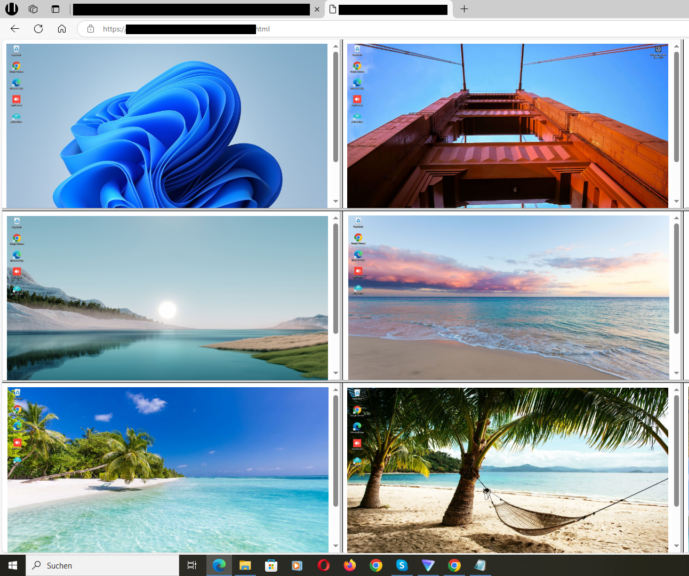
Features
SEE THE LIVE PC SCREENS
View your computer screens live remotely over the internet using your web browser, as if you were sitting right in front of it. You will see the live screens on your browser updating every 3 seconds.
Additionally, screen recordings can be saved for later viewing if desired. To enable this feature, send an email to “kontakt@wolfeye.de” with the subject “Activate Archiving” (available in the trial version as well). Activation may take 1-2 hours.
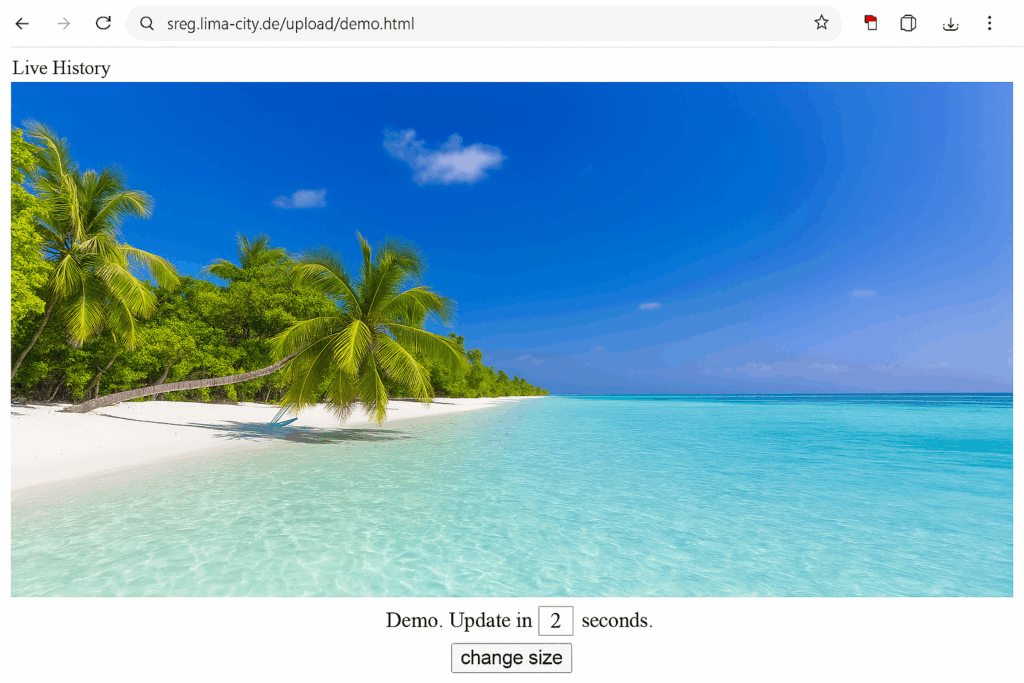
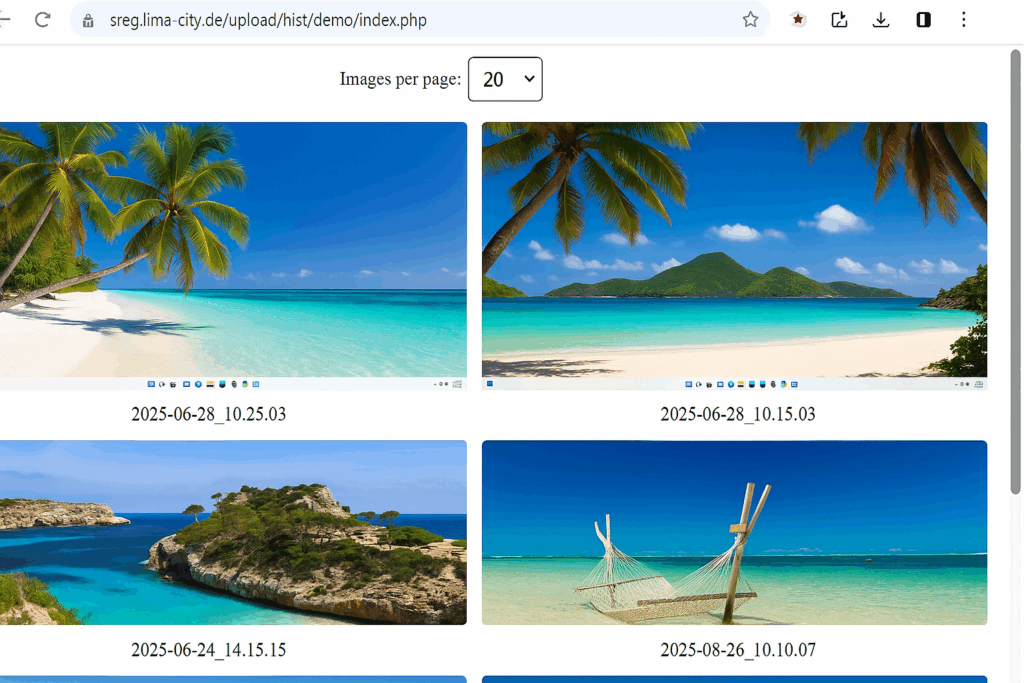
SCREENSHOT HISTORY
Take screenshots regularly to see exactly what the user sees! That will help you to know visited websites and track browsing behavior. Screen recordings / Screenshot History can be saved on demand for later viewing.
To enable this feature, send an email to “kontakt@wolfeye.de” with the subject “Activate Archiving” (available in the trial version as well). Activation may take 1-2 hours. You can also write a message on Whatsapp: +4915123278866.
MULTIPLE COMPUTERS ON ONE DASHBOARD
Install the “Wolfeye” software on each of the computers that you want to monitor. You’ll then see all users’ screens live and remotely on your Dashboard.
Send us an Email to “kontakt@wolfeye.de” with the subject “Dashboard” to receive your Dashboard link after installing Wolfeye on each of the computers that you want to monitor. Include in that email also the remote live screen url links that you want to have included in the Dashboard.
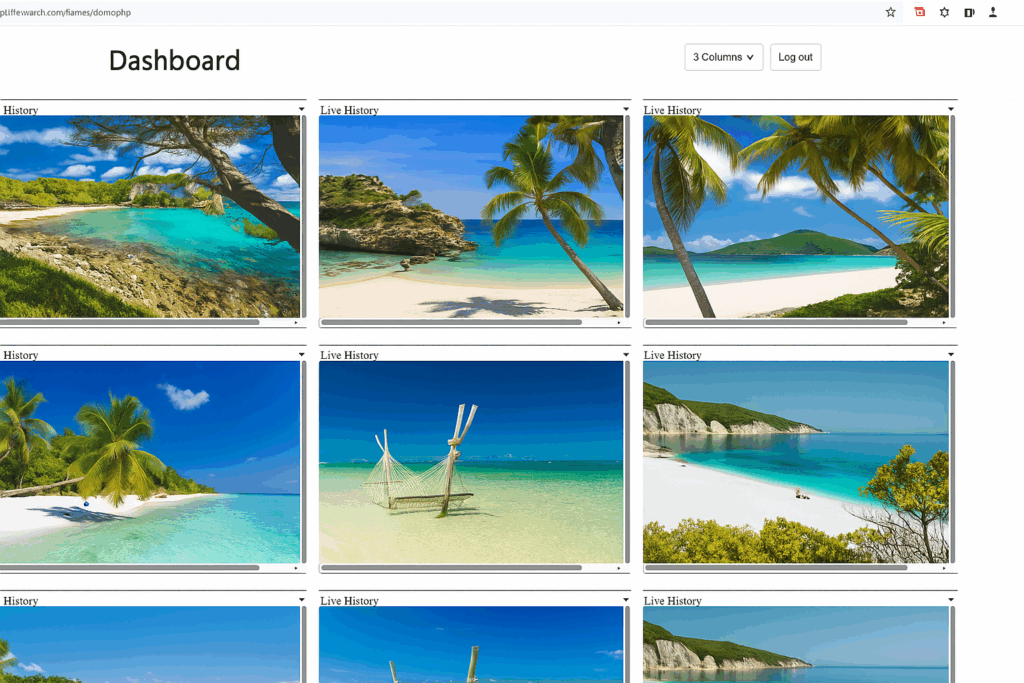
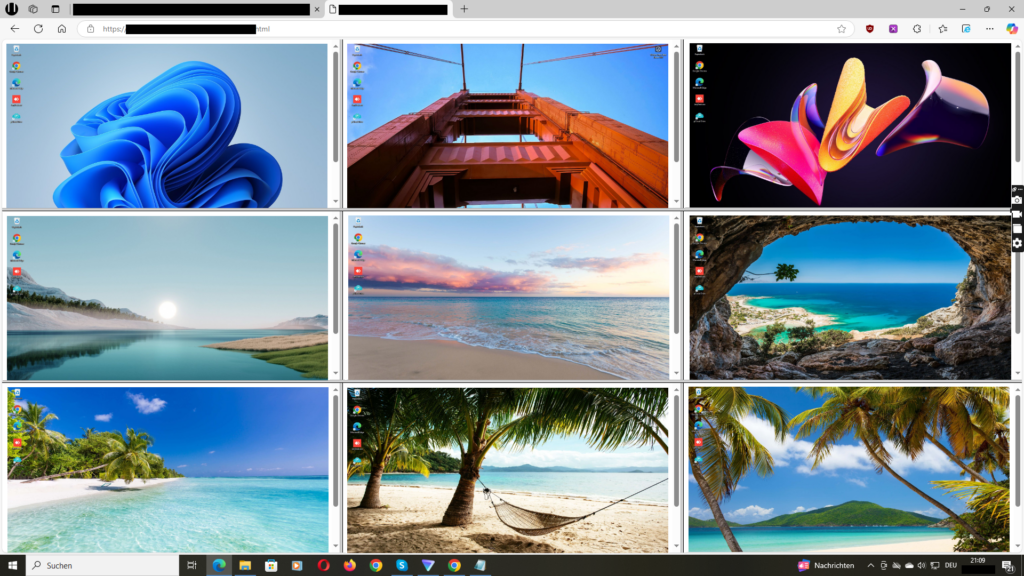
STEALTH REMOTE PC MONITORING
Conveniently view the PC’s live screen remotely via a web browser from any PC or even your mobile phone. Call us to do a Demo session and learn more about Wolfeye.
Wolfeye will run invisibly in stealth mode and will start automatically when Windows boots. Ideal for monitoring multiple computers.
How Wolfeye Works
Live mode: Roughly every 3 seconds a current screenshot of the monitored PC is sent to our server so it can be shown in the dashboard. The previous screenshot is overwritten by the new one – without the history feature enabled, we do not permanently store these screenshots.
Screenshot history (optional): By default, no history is active. If you enable it, a screenshot is additionally stored in a separate history area about every 5 minutes and kept there until you delete it or clean up your history.
Security: Screenshot transmission is protected via HTTPS (TLS). The history area on the server can optionally be protected with a password (.htaccess).
Important: You as the customer are responsible for the lawful use (e.g. informing employees, employment law requirements, local laws). We provide the technical infrastructure.
Terms of Use
The use of this software for illegal purposes or unlawful purposes is prohibited. The software may only be installed and run on your own devices. Use of the software and service on third-party devices without the consent of the owner and user is prohibited.