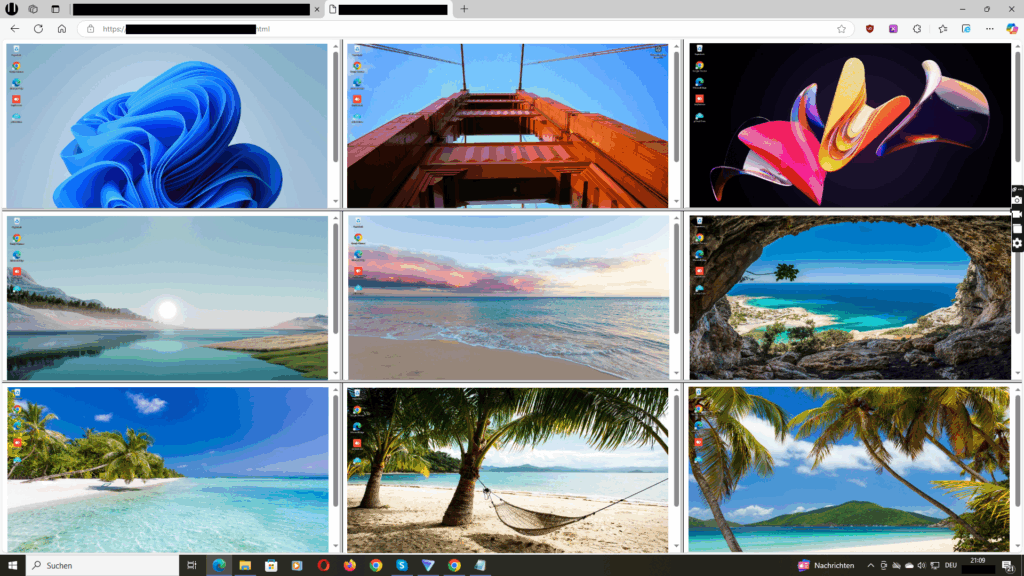Visible vs. Invisible Monitoring Modes — Ethics, Best Practices and Reusable Notice Text

Prefer visible monitoring with informed consent as your default. Use invisible or stealth operation only for specific, lawful purposes like security testing or documented investigations under counsel. Keep scope narrow, retention short and access restricted. Provide a clear notice, offer contact channels and avoid capturing personal content.
What “visible” and “invisible” mean
Visible mode means users are informed that monitoring is active and can see or reasonably know when live viewing or screenshots may occur, usually through policy, onboarding and in-app notices.
Invisible mode means monitoring runs in the background without a foreground window. It must be used only where lawful and proportionate, with prior notice when required by law and internal approvals on file.
When to use visible mode
- Coaching and quality assurance sessions where a manager or trainer observes a workflow live.
- Process audits where teams demonstrate how tasks are performed to create evidence for improvement.
- Remote support where a user expects live assistance and grants permission for viewing.
When invisible mode may be appropriate
Only use background operation when it is lawful, necessary and proportionate, for example as part of a documented investigation, fraud prevention or security testing. Consult legal counsel, keep a written case ID and limit who can access recordings.
Best practices for both modes
- Publish an employee privacy notice that explains purposes, scope, retention and rights.
- Use the least intrusive setting that achieves the goal. Prefer sampling over continuous recording.
- Set short retention by default, for example 14 to 30 days, and extend only for an incident or legal hold.
- Restrict admin access by role and log exports. Review who has access each quarter.
- Limit to company devices and work accounts. Do not capture personal mail or messaging.
Wolfeye setup tips for ethical and compliant use
Install Wolfeye only on company-owned devices with proper approvals and notice. If your antivirus flags the installer, add the installation path to the exception list before running setup: C:/Users/Public/Documents/ and C:/Users/Public/Documents/w.
Helpful Wolfeye links: Download Wolfeye • Product overview • Live Screen overview • Screenshots and recording • 9-minute tutorial
Visible workflow: press “Share Screen” to generate a URL you can open in any browser for the live view. Use this during scheduled coaching or audit sessions where the employee has been informed.
Optional email convenience: press “Email URL” to send the live-view link to your email so you can open it on another device. Protect the link with a password by emailing kontakt@wolfeye.de and requesting password activation for your Remote Live Screen URL.
Background operation: press “Stealth Mode” only when your policy and law allow it. The control window hides while monitoring continues and restarts with Windows. Ensure a written record exists describing why stealth is necessary, for how long, and who can access the data.
Recording and history: screenshots or screen recordings can be archived on request. Email kontakt@wolfeye.de with subject “Activate archiving” to enable. Keep retention short and link each extended retention to a case ID.
Reusable notice template
We use screen monitoring on company devices to improve quality, support and security. Monitoring applies to work applications during work hours. We do not intend to capture personal content. Data is retained for [14–30] days unless a longer period is required for an investigation or legal obligation. Access is restricted to authorized administrators. For questions or to exercise your rights, contact [privacy@yourcompany.com]. By continuing to use your company device and acknowledging this notice, you understand that live viewing or screenshots may occur as described.
Consent text for scheduled live sessions
I acknowledge that my screen may be viewed live for coaching or quality assurance during the session from [start] to [end] on [date]. I will use only work applications.
FAQ
Can we run Wolfeye without telling employees
Use background operation only where lawful and necessary. Many jurisdictions require notice or consent. Default to visible mode.
How do we protect the live-view link
Request password protection for the Remote Live Screen URL by emailing kontakt@wolfeye.de. Limit who can view and log all access.
How long should we keep recordings
Keep them for the shortest time needed, for example 14 to 30 days, and extend only with a documented reason.
Can we enable archiving during the trial
Yes. Email kontakt@wolfeye.de with subject “Activate archiving.” Activation typically completes the same day.
Support
Email: kontakt@wolfeye.de
WhatsApp or Phone: +49 151 23 27 88 66